Statkeeping as a Volunteer
This page gives instructions on keeping throw-by-throw statistics in PDGA Digital Scorecard as a volunteer, keeping stats for the entire group.
For instructions on keeping Live Stats as a player for yourself, visit this Help page.
Signing in
- Open the PDGA Live app or go to pdga.com/score.
- Enter the Access Code provided by event staff.
- Sign in using the name of any player on your card.
- Select “Volunteer Statkeeper” from the options and press the "Sign In" button.
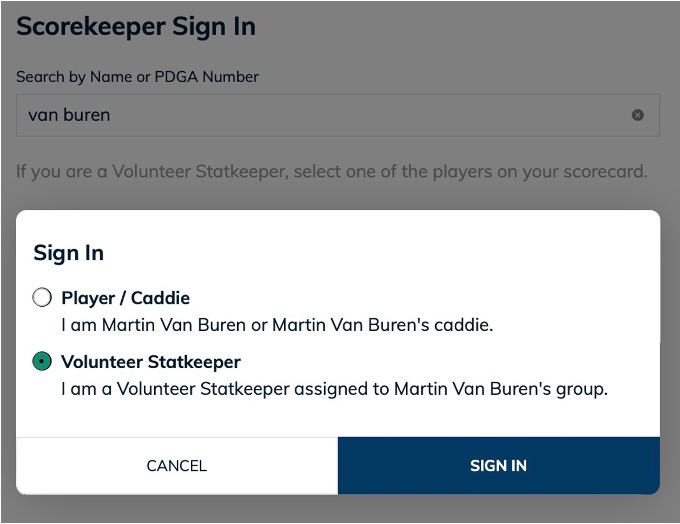
- Verify that the players on the scorecard are set to “Full Stats” and the card is set to “Live mode”.
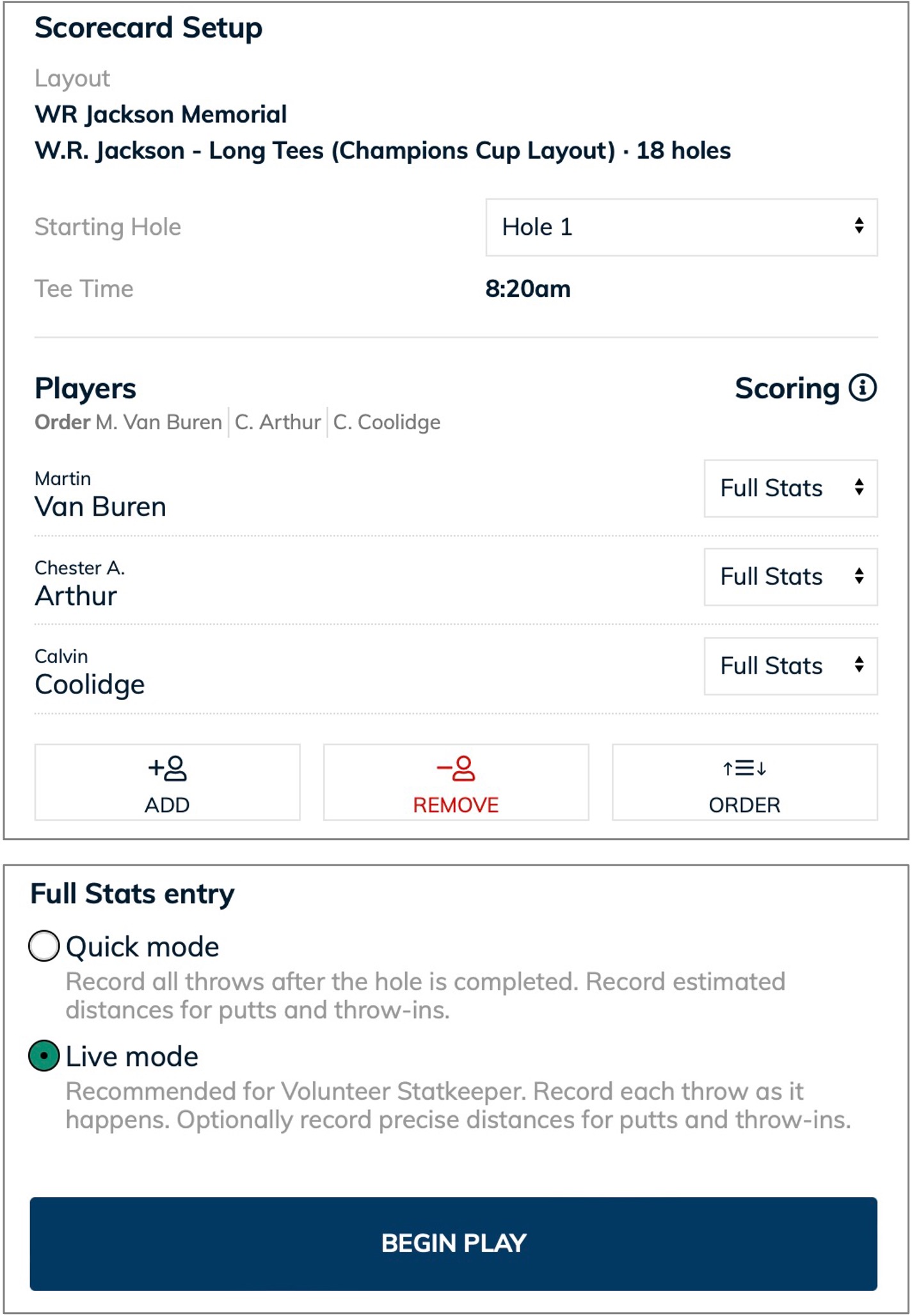
Live Mode
Live Mode statkeeping works by recording the result of each throw as it happens. You watch Player A tee off and then immediately record the result of that throw. Then you watch Player B tee off and record the result of that throw. You continue this process for each throw from each player until all players have finished the hole.
After every throw, ask yourself “Where did this throw land?”
Add a Throw
Click the “+” button next to the player’s name on the scorecard to record a throw. When you record the result of a throw, you have the following options:
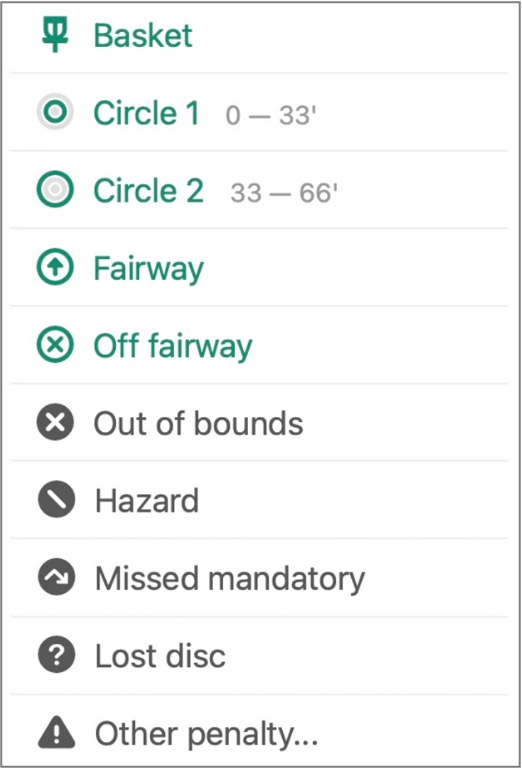
- Basket: In the basket to complete a hole.
- Circle 1: For lies that exist within 10 meters (33’) from the basket.
- Circle 2: For lies that exist between 10 and 20 meters (33’ and 66’) from the basket.
- Circle 1 and Circle 2 supersede any on/off fairway judgments. If the disc is within 10/20m of the target, it’s always recorded as C1/C2, even if it’s in the rough.
- Fairway: On the intended fairway for the hole.
- Off fairway: Off the intended fairway for the hole. The difference between on and off fairway can be subjective. If the player has a reasonably clear line to continue advancing toward the basket, the disc is probably in the fairway. Consider the player’s stance in this decision.
- Out of bounds: In a designated out of bounds area. You will then enter where the subsequent lie will be placed, which will typically at the spot where it went OB or at a drop zone. These can be on or off the fairway or in C1 or C2.
- Hazard: In a designated Hazard area. You will then enter the location of the lie, whether it’s on or off the fairway or in C1 or C2.
- Missed mandatory: Disc missed a mandatory. You will then enter the location of the subsequent lie, which will typically be the drop zone or the previous lie location.
Distance to Basket
After every throw, you will have the option to enter the remaining distance to the basket. If you do not know the remaining distance or do not have a good way to judge the distance, simply click “Next” without entering a distance or moving the slider.
Every throw that lands in the basket is required to have a distance entered.
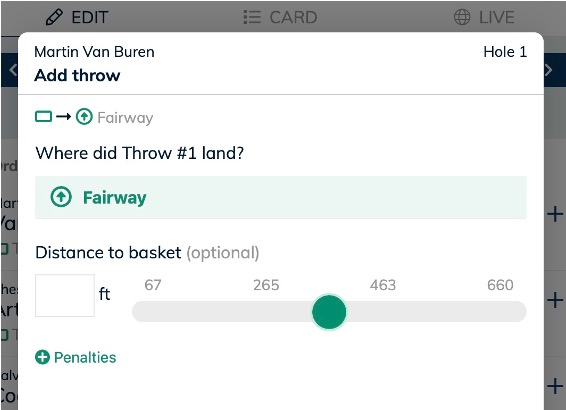
Delete a Throw
If at any point you need to remove a throw from the scorecard, click the “-“ (minus) button to the left of the score. This will delete one throw at a time and allow you to re-enter it later.
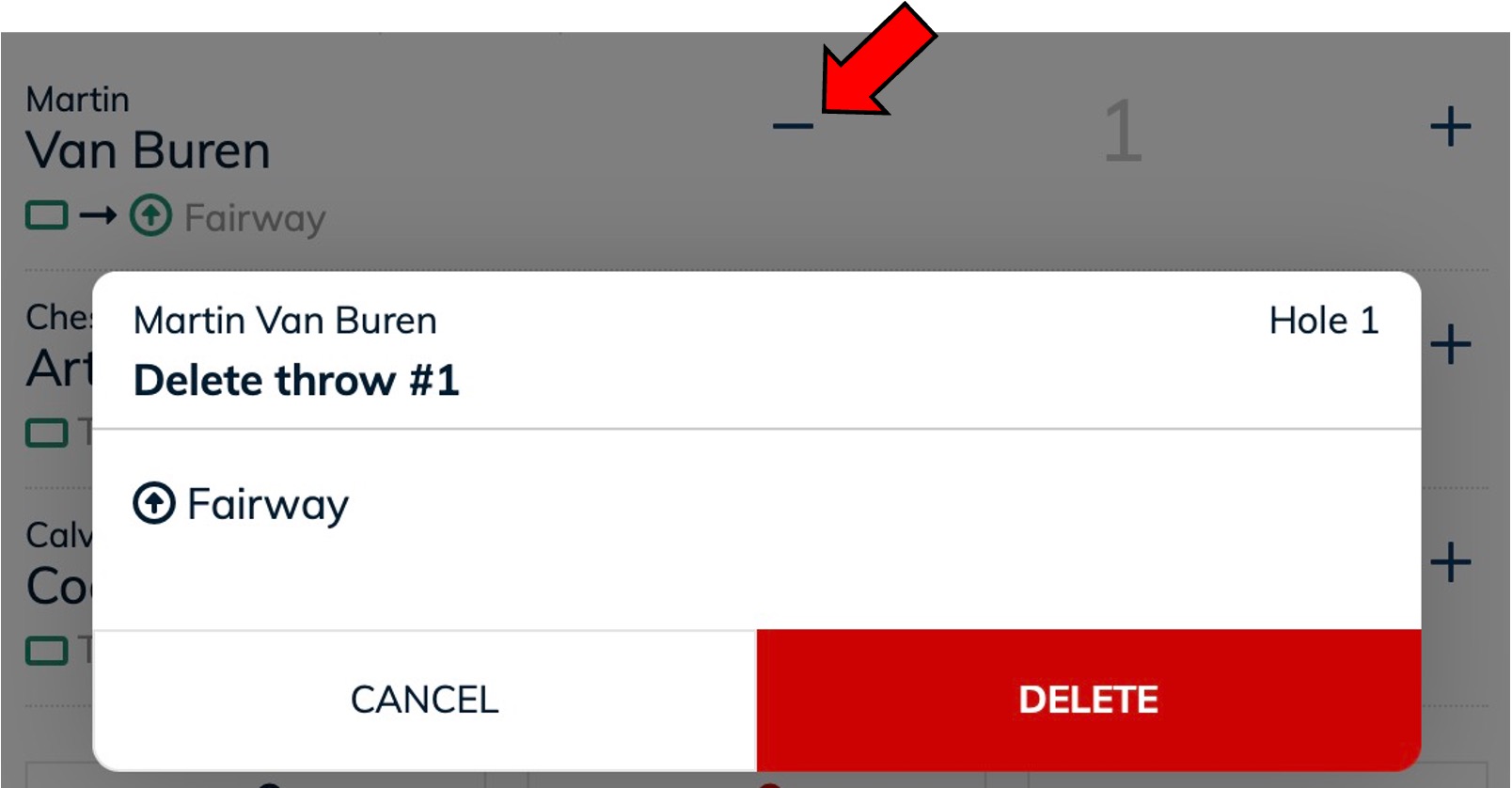
Edit or Delete a Throw
To edit a previously entered throw, click the sequence of throws below the player’s name.

This will bring up a window with the sequence of throws on the hole. Click on any throw in the sequence to:
- Edit the result of the throw.
- Delete the throw.
- Add a penalty.
- Add, change, or delete the distance to to the basket. To delete the distance, delete the text from the distance box.
Score Conflicts
If a player has entered a different score than you have entered, you and the players will be alerted that there is a scoring conflict.
The app will tell you which hole the conflict occurred on and what the players have entered on their scorecards. Use the edit feature to correct your stats, preferably without disrupting the players on the card. After the conflict has been solved, the error messages will disappear.


